Virtual reality (VR) enthusiasts using Unity 2022.3 Oculus Link on Windows 11 often encounter a frustrating problem: the constant hourglass cursor. This issue disrupts the seamless experience that many developers and users seek. Whether you’re a developer creating VR content or a gamer enjoying immersive worlds, it’s essential to resolve this problem for an uninterrupted experience. In this article, we’ll explore what causes this issue, how to identify it, and the best ways to fix it.
What Causes the Oculus Link Constant Hourglass on Unity 2022.3?
The Oculus Link constant hourglass problem on Windows 11 arises due to several potential factors, including compatibility issues, software bugs, or incorrect settings. The most common causes are:
- Driver Conflicts: Outdated or conflicting graphics and USB drivers can interfere with Oculus Link’s functionality.
- Software Bugs: Bugs within the Unity 2022.3 engine or Oculus app can also lead to this issue.
- System Resources: Overuse of system resources can cause the Oculus Link to freeze, resulting in the hourglass cursor.
- Windows 11 Compatibility: While Windows 11 offers improved performance and new features, certain updates may cause compatibility problems with VR setups.
How to Identify the Oculus Link Constant Hourglass Issue
Recognizing the constant hourglass problem is relatively straightforward. When this issue occurs, your Oculus headset will connect to your system, but the Unity 2022.3 environment becomes unresponsive, displaying the hourglass cursor. Other symptoms may include:
- Freezing within the Oculus environment.
- Slow or laggy performance when launching Unity projects.
- Oculus Link failing to load content or crash unexpectedly.
The hourglass icon often signifies that a process is stuck or waiting for a response from your system. Identifying this issue early can help prevent prolonged interruptions.
Step-by-Step Fixes for Oculus Link Constant Hourglass on Windows 11
Several solutions can resolve the Unity 2022.3 Oculus Link constant hourglass issue on Windows 11. These fixes involve updating software, optimizing settings, and checking for hardware problems. Let’s explore the best steps to take.
1. Update Oculus Software and Unity 2022.3
One of the simplest and most effective solutions is ensuring both Oculus software and Unity 2022.3 are up-to-date. Software updates often address known bugs and improve compatibility with the latest hardware and operating system updates.
- Check for updates within the Oculus app.
- Update Unity 2022.3 via Unity Hub or the Unity website.
2. Update USB and Graphics Drivers
Outdated drivers, particularly for USB ports and graphics cards, can cause connection issues. Oculus Link requires proper functioning drivers to connect your VR headset to your PC smoothly. To update these drivers:
- Go to Device Manager on your PC.
- Right-click on the USB and Display adapters, and choose Update Driver.
- Follow the prompts to install the latest drivers from the manufacturer’s website.
3. Optimize Windows 11 Performance
To prevent system slowdowns, ensure your Windows 11 settings are optimized for performance. Consider the following actions:
- Disable unnecessary startup programs.
- Use Task Manager to monitor and manage system resources.
- Enable Game Mode in Windows 11 to optimize your system for gaming and VR.
4. Adjust Oculus Link Settings
Sometimes, adjusting specific Oculus settings can resolve the hourglass issue. Here’s what to do:
- Open the Oculus app and go to Settings.
- Under General, ensure that Enable Link is turned on.
- Check the USB settings on your PC and ensure Oculus Link is connected to a high-speed USB 3.0 port.
5. Run Unity 2022.3 in Compatibility Mode
Running Unity 2022.3 in compatibility mode for Windows 10 can help if Windows 11 is causing the issue. To enable compatibility mode:
- Right-click the Unity shortcut icon.
- Select Properties and navigate to the Compatibility tab.
- Check the box for Run this program in compatibility mode for and select Windows 10.
6. Restart Oculus and Unity After Each Change
After applying each solution, make sure to restart both Oculus and Unity. This ensures that the new settings are applied correctly and can eliminate temporary issues that may cause the constant hourglass.
Prevention Tips for Avoiding Oculus Link Hourglass Issue in the Future
To avoid encountering the Unity 2022.3 Oculus Link constant hourglass issue in the future, follow these best practices:
- Regularly update both Oculus software and Unity to the latest versions.
- Use a high-performance PC with adequate RAM and GPU specifications for VR development.
- Optimize your PC’s performance by disabling unnecessary background applications.
- Check USB connections to ensure the Oculus headset is always connected to a high-speed USB port.
- Maintain your Oculus hardware, ensuring the headset and cables are free from damage and wear.
Conclusion: Resolving Oculus Link Hourglass Issue on Windows 11
The Unity 2022.3 Oculus Link constant hourglass problem on Windows 11 can be frustrating, but it’s solvable with the right steps. By updating drivers, optimizing settings, and ensuring compatibility, you can restore a smooth VR experience. Following the guidelines and prevention tips mentioned above will also help you avoid recurring issues, ensuring uninterrupted Unity and Oculus Link use.
FAQs
1. Why does the Unity 2022.3 Oculus Link constantly show an hourglass on Windows 11?
The constant hourglass usually occurs due to software bugs, outdated drivers, or system resource issues that prevent Oculus Link from functioning properly.
2. Can updating Oculus software fix the hourglass issue?
Yes, updating the Oculus software often resolves many bugs, including the hourglass problem, by improving compatibility with both Unity and Windows 11.
3. How can I ensure my USB drivers are up-to-date for Oculus Link?
You can update your USB drivers through Device Manager on Windows 11 by right-clicking on the device and selecting Update Driver.
4. What Unity settings could help resolve the hourglass problem?
Running Unity 2022.3 in Windows 10 compatibility mode and adjusting USB settings can help resolve the constant hourglass issue.
5. Does Windows 11 cause more problems with Oculus Link than Windows 10?
Windows 11 can occasionally cause compatibility issues, but keeping your system updated and optimized will minimize these problems.


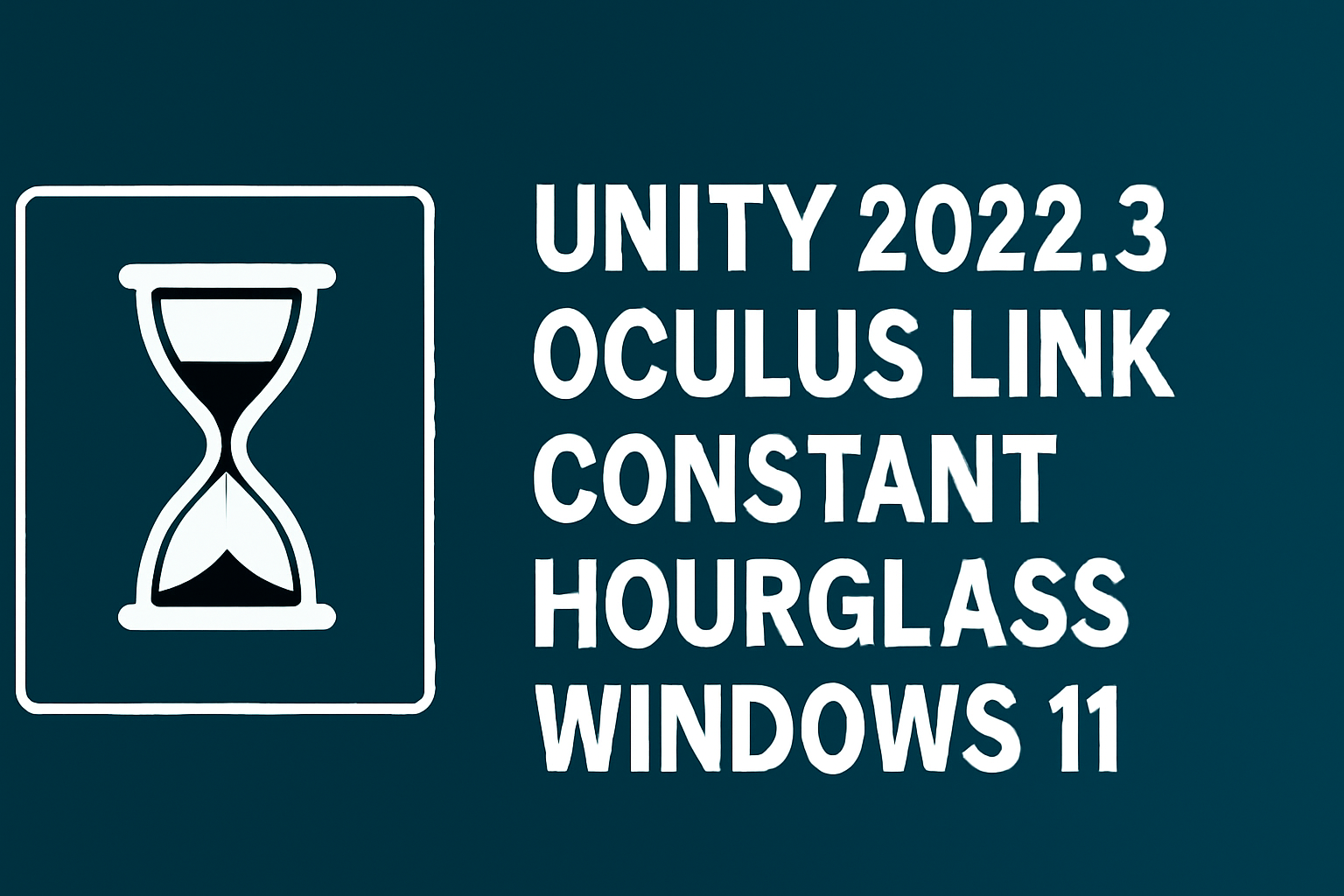









Leave a Reply